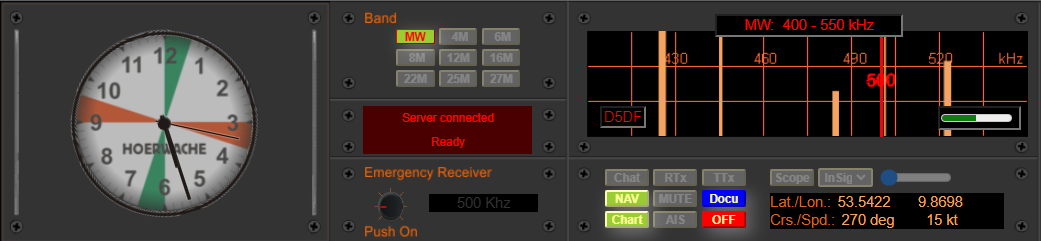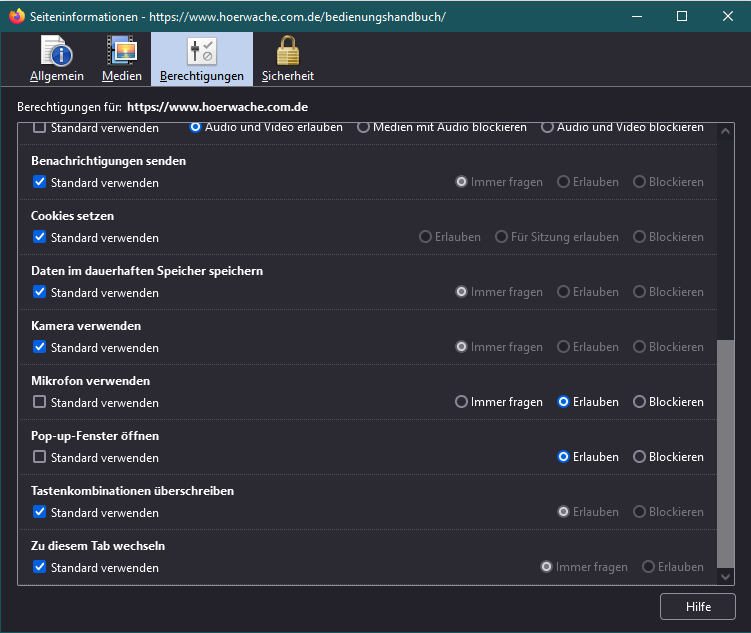The Hoerwache radio station requires access to the microphone for broadcasting. The access needs to be configured in the Firefox settings:
Setting Permissions.
To do this, click on the security lock icon in the address bar of the page https://www.hoerwache.com.de. This will open another menu:
 Clicking on the text (“Verbindung sicher”) “Connection secure” or the > arrow next to it will open another menu. Clicking on the bottom line of this menu with the text “More settings” will open a window with options for Firefox security settings. In that window, the switches for Automatic Playback, Microphone, and Popup Windows must be disabled.
Clicking on the text (“Verbindung sicher”) “Connection secure” or the > arrow next to it will open another menu. Clicking on the bottom line of this menu with the text “More settings” will open a window with options for Firefox security settings. In that window, the switches for Automatic Playback, Microphone, and Popup Windows must be disabled.
By default, all switches are set to “Use Standard”. The switch for Automatic Playback is also enabled, and therefore the “Block audio” switch is enabled as well. So the “Use Standard” switch needs to be deselected, and then the switch (radio button) next to it should be set to “Allow Audio and Video.” It should look like the image above.
The same steps should be followed for the switches “Use Microphone” and “Open Popup Windows.” Allow both of these options as well. Afterwards, the window can simply be closed (there is no button to save or confirm!).
Checking the Settings
Finally, the settings can be checked through the Firefox menu “Settings – Privacy & Security.” Instead of using the menu, the page “about:preferences#privacy” can also be directly accessed.
Under the permissions section further down the page, you will find the permissions for the microphone. Clicking on the “Settings” button next to it will display the following screen form:
The page https://www.hoerwache.com.de will now be displayed in it, and the status will be set to “Allow.” You can also revoke the permission here, but then the HOERWACHE radio station will not function properly.
+ <sk>