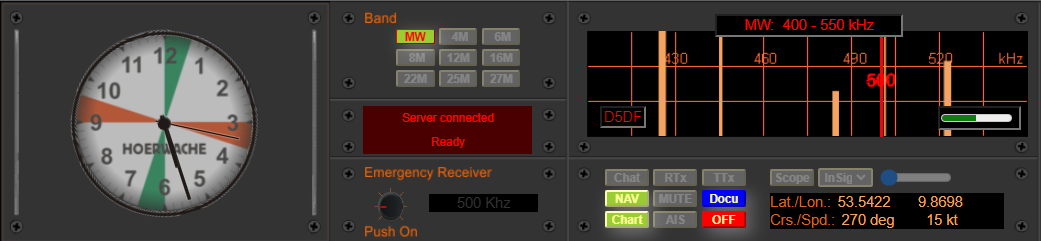The main receiver RX1

has a power switch, eight buttons for programmable fixed frequencies, one of which is fixed at a frequency of 500 kHz, a digital frequency display with adjustment capability using the mouse wheel, a large tuning knob (Tune), as well as controls for RF gain and volume.
1. Power on the device
You can determine whether the device is on or off by checking if the green light on the button is on or off.
Immediately after turning on the device, you will hear static noise from the speaker, and the selected frequency will appear on the digital frequency display. If the set frequency corresponds to one of the programmable memory slots or the 500 kHz frequency, the corresponding switch will light up.
2. Frequency display (and adjustment)
Frequencies from 400 kHz to 30 MHz are displayed here and can be adjusted using the mouse wheel.
To adjust with the mouse wheel, place the mouse pointer on the desired digit and roll the mouse wheel forward or backward. Each digit must be set individually; there is no carryover.
3. 500 kHz quick button
This button allows you to quickly select the emergency and calling frequency of 500 kHz at any time. The button lights up when 500 kHz is active.
4. Programmable memory slots
Previously selected frequencies can be stored in memory slots 1 to 7. These settings remain even after exiting the program. However, the memory slots are not cross-browser compatible and only apply to the same computer.
That means if you access the radio station with Firefox, for example, and save frequencies in it, they will not be available if you subsequently open the program with a different web browser. However, they will be available every time you access the Firefox web browser, as long as the memory slots are not overwritten or deleted.
To save a frequency, follow these steps: First, tune the receiver to a frequency, and then press Ctrl+<memory slot> to save that frequency. For example, to save on memory slot 1, you would click on memory slot 1 while holding down the Ctrl key. To recall the saved frequency, simply click on the corresponding memory button (without the Ctrl key).
5. RF Gain
– Not functional –
6. Volume
This control adjusts the volume. The maximum setting depends on the system’s settings (Windows, etc.).
There is also distance-dependent volume control, which means that the volume at which a station can be heard diminishes with distance until the station is no longer audible. The user cannot adjust the distance-dependent volume control.
7. Tune
Along with the band selection switches (located to the right of the radio room clock in the control panel), this control allows for tuning all frequencies from 400 kHz to 30 MHz.
+ <sk>