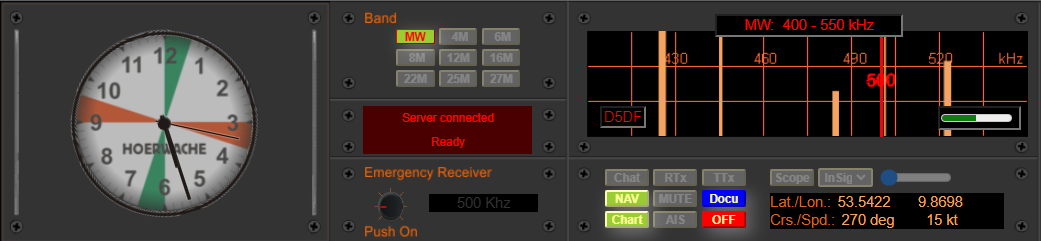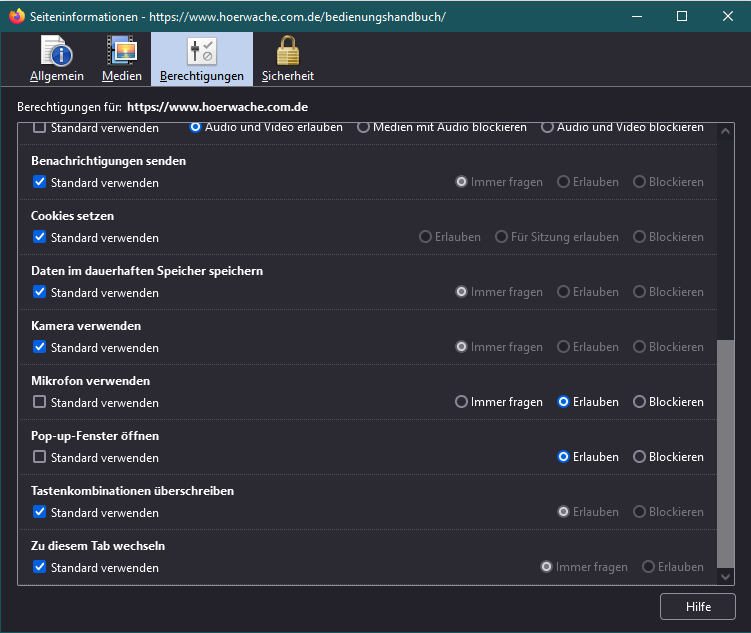In HOERWACHE, it is possible to connect a Morse key to the sound card (microphone input) via a tone generator. However, character recognition through the Morse key is rarely successful right away. To improve control over whether the characters are properly and in good quality received in the internet browser (and thus at HOERWACHE), an oscilloscope is available.
The oscilloscope is displayed directly in the activity indicator, so it is best to initially select a band with low activity. The 27MHz band is well suited for this purpose.
Below the oscilloscope are the control buttons. Pressing the “Scope” button turns on the oscilloscope. Next to it, there is a selection field (InSig/OutSig) that determines whether the signal should be displayed at the input (input signal InSig) or at the output (output signal OutSig). On the far right, there is a slide switch that can be used to set a threshold value. This is helpful when the input signal contains short spikes that could be mistakenly interpreted by the Morse interpreter, even though they are often just disturbances. In general, setting the slide switch to a value of about 133-135 is sufficient. Signals above this threshold value will then be correctly interpreted as a signal.
The following image shows an input signal (InSig) that can be well recognized and interpreted by HOERWACHE.
And below is the corresponding output signal (OutSig) as it is fed to the Morse interpreter.
At the bottom right, there is a green bar indicating the output level of the signal. It fluctuates in rhythm with the signal. In the middle, there is the display “Threshold Signal 143/223,” indicating that the threshold value is set to 143. On the far left, the red display “PCH” shows the transmitting station’s call sign.
If everything is working correctly, the recognized characters will be displayed in the chat window for RX1. This is the best way to determine if all the entered characters are being correctly interpreted.
The oscilloscope is a great help in adjusting the connected Morse key. However, it usually takes some time for the entered characters to be correctly interpreted and displayed in the RX1 output window. This also depends on the clear “handwriting” of the transmitting operator, focusing on the correct lengths of dots, dashes, and pauses. However, the interpreter is “adaptive” and quickly adapts to the transmitting operator’s handwriting. Therefore, it always takes a short moment (a few seconds) for the characters to be correctly recognized.
+ <sk>