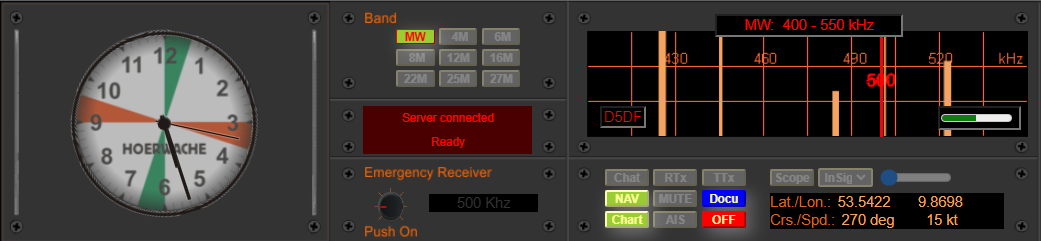1. Band selector switch
To change the frequency band, simply click on the button of the desired band. The bands are spread out, meaning each subsequent click on the same button selects another band segment. When the last segment is reached, the selection starts again from the beginning of the band.
The button of the selected band lights up, and the range is displayed in the band display (1a).
1a. Band display
This displays the selected frequency band.
2. Status display
The following is shown in the status display: “Server connected” and “Ready.” The displays have the following meanings:
“Server connected” indicates that there is a WebSocket connection to the server. The WebSocket connection establishes a connection to all other connected stations. If this display remains black, an error message will appear, and communication with other stations will not be possible. In this case, the only solution is to exit the program and notify the administrator to reestablish the WebSocket interface.
“Ready” means that all data from the HOERWACHE database has been loaded without errors.
3. Auxiliary receiver
The auxiliary receiver only has the distress and calling frequency of 500 kHz. With its help, the 500 kHz can be monitored at any time, even if the main receiver is currently tuned to a different frequency.
4. Activity indicator and frequency tuning
Here, you can quickly see if a station is currently active within the set band. On the working frequency of the station, a yellow illuminated bar appears, which varies in height depending on the received signal strength.
In the shortwave bands, many green illuminated bars also appear, which indicate station loops.
The activity indicator can also be used for frequency tuning. To do this, click as close as possible to the illuminated bar of the desired station, or simply click on the desired frequency if no illuminated bars are displayed, and adjust the red selection pointer by using the mouse wheel until the desired frequency appears on the digital display of receiver RX1 or until you hear the desired station in the speaker.
Mouse wheel forward – moves the pointer to the right.
Mouse wheel backward – moves the pointer to the left.
5. Station display
This displays the callsign of the currently selected and active station. On frequencies with multiple active stations, this display always shows the most recently active station.
6. Frequency pointer
Displays the current frequency. Moves across the displayed band when the frequency selection (mouse wheel) is activated.
7. Transmitter (microphone input)
If “Key” is selected in the transmitter, which means the transmission mode using a Morse key, the display fluctuates in rhythm with the Morse code, moving further to the right as the microphone input signal strength increases.
8. Operating mode
Different operating modes can be selected here:
Chat – Working mode for sending and receiving messages.
NAV – Navigation mode. When enabled, the ship follows a predefined route; when disabled, it can be manually controlled using the compass.
Chart – Brings up the nautical chart with ships and coastal radio stations.
MUTE – On/off for the monitoring tone.
TTx – Brings the telegram form to the foreground. Inputs made here are reflected in the chat mode.
Docu – Opens a new tab with access to the documentation.
Off – Exits the program. The radio station window should never be closed “hard” by clicking the “close window” button.
The other buttons are currently unassigned.
9. Oscilloscope
By clicking on the Scope button, the oscilloscope can be turned on or off. Next to it is a button that can be set to InSig (default) or OutSig. InSig is the signal as it is passed to HOERWACHE from the microphone. It should be reasonably well-formed so that HOERWACHE can decode
+ <sk>