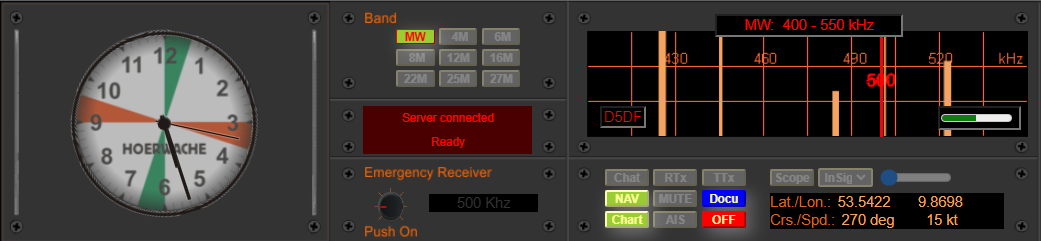TransmissionMode

The Morse chat offers two operating modes: direct operation and memory operation. In direct operation, characters are entered directly from the computer keyboard to the Morse encoder. In memory operation, the characters are first entered in full (e.g., during a call) and then sent by clicking the Go! button.
Both operating modes have their advantages and disadvantages. Direct operation is particularly beneficial during a QSO, as it allows you to work with the keyboard as if using a Morse key. You can respond directly to input from the QSO partner without having to enter the entire response before sending it with Go!. This often leads to delays, which can cause uncertainty on the receiving end about whether the transmitted text has been received in its entirety. As a result, retransmissions may occur. In the worst case, both parties transmit simultaneously, resulting in an undefined jumble of Morse code on the working frequency (Simplex).
Memory operation is more cumbersome for conducting a QSO. In this mode, memory operation is clearly disadvantaged compared to direct operation and using a Morse key. However, this mode has advantages when you need to call a station multiple times, as the entire call text is retransmitted with each click of Go!. It can also be used to repeat texts that have been previously entered in direct operation.
To activate the Morse chat, the transmitter must be turned on, and the mode selector switch should be set to “Chat”.
1 TTT
Inserts the character sequence TTT TTT TTT into the text window for the Morse chat. It is not sent immediately but after clicking Go!.
2 XXX
Inserts the character sequence XXX XXX XXX into the text window for the Morse chat. It is not sent immediately but after clicking Go!.
3 CQ
Inserts the character sequence CQ CQ CQ de “own call sign” into the text window for the Morse chat. It is not sent immediately but after clicking Go!.
4 CLR
Clears the text window for the Morse chat.
5 >> Direct Operation
When activated (illuminated), direct operation is active, meaning that the characters are sent directly from the keyboard to the Morse encoder. In direct operation, the monitor tone should be turned off (MUTE) to avoid duplicate transmissions.
6 Go!
Sends the text from the Morse text window (from beginning to end).
7 Stop
Immediately stops the transmission. The text in the Morse chat window remains intact.
8 Morse Character Pitch
Allows adjustment of the pitch of the transmitted characters. This setting is only active in the NORM character mode (see point 9).
9 Character Mode
Allows selection of different Morse sounds. The following Morse sounds are currently available (as of May 2023): NORM – Normal mode, equivalent to mode A1; DAN, DAO, DHS, EAS, EJK, EJM, GCC, GKR, GKZ, and PCH – correspond to the known sounds of the mentioned coastal radio stations.
10 Morse Speed
The Morse speed can be adjusted between 30 and 240 characters per minute. It can also be changed during an ongoing transmission.
Reception Mode
Below the Morse chat for the transmitting text, there is the reception window. It displays received characters from a QSO, as well as fixed transmissions such as weather reports, etc. The main receiver (RX1) and the auxiliary receiver (RX2) each have their own window. Switching between them is done using switches 3 and 4 (see image).
1 CLR
Clicking this button clears the content of the currently displayed window.
2 CrLf
Allows inserting a line break at the cursor position in the text (CrLf = carriage return line feed).
3 RX1
Switches to the
4 RX2
Switches to the text field for the auxiliary receiver. Only the texts received with the auxiliary receiver (only 500 kHz) will be displayed.
5 Receiver Status Display
Shows which text field (RX1 or RX2) is currently active.
6 Text Field
Text field for the received texts.
+ <sk>